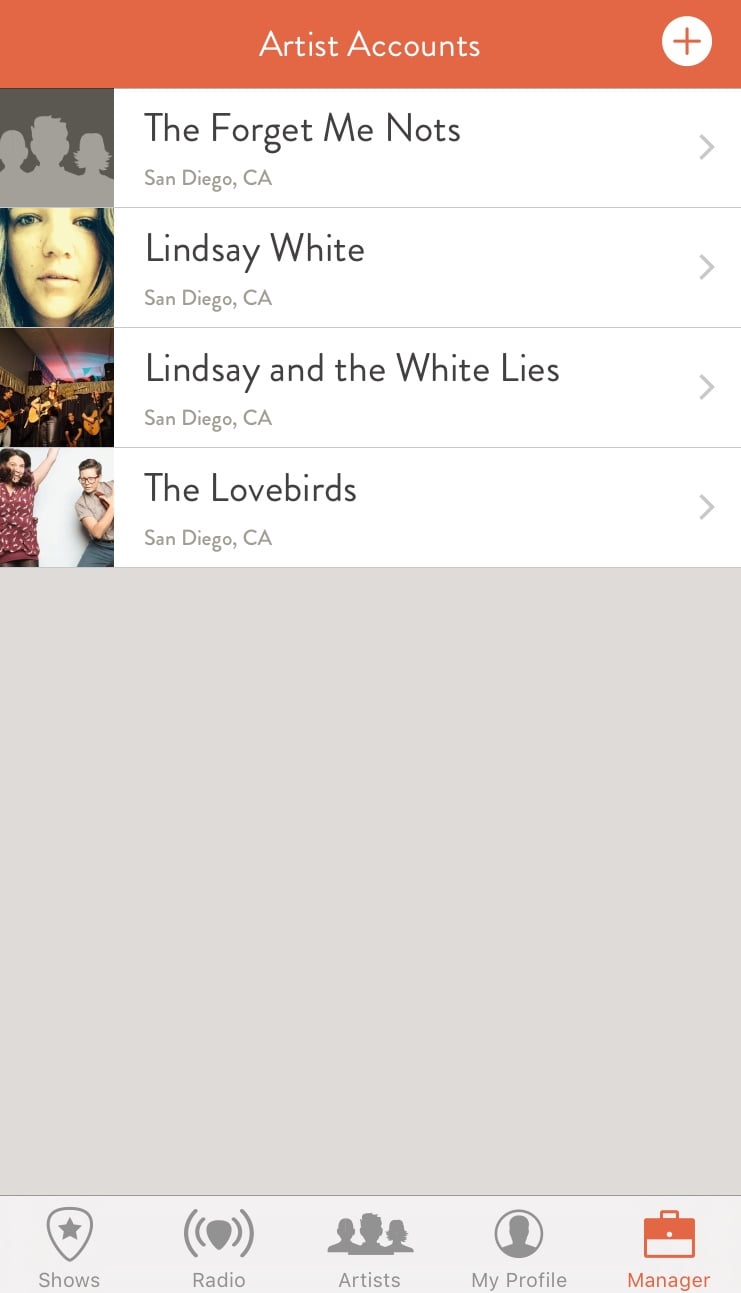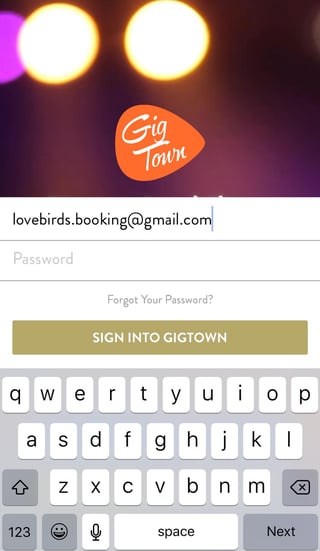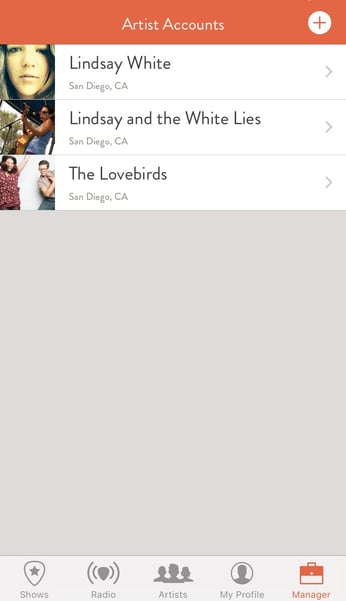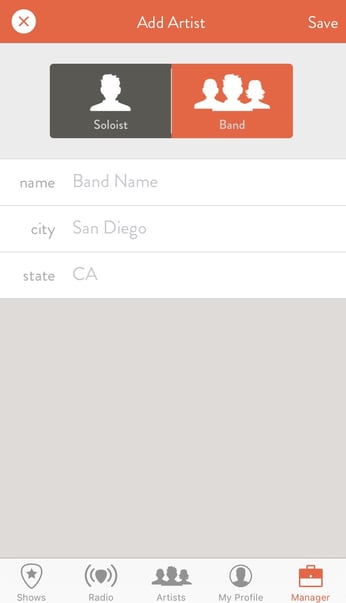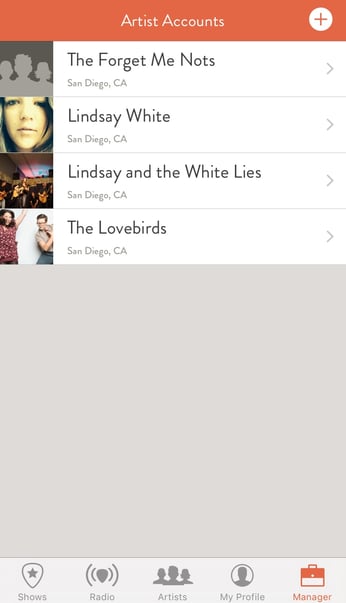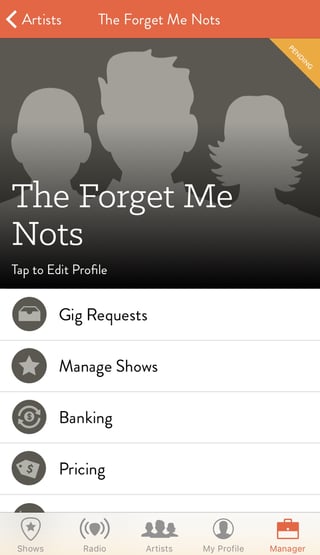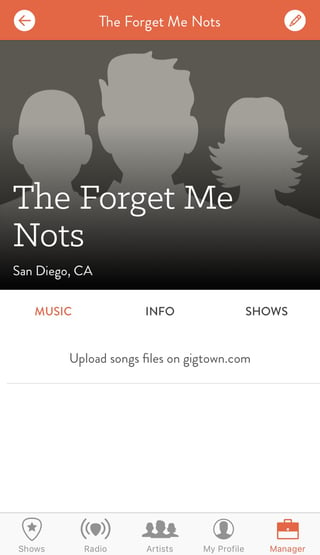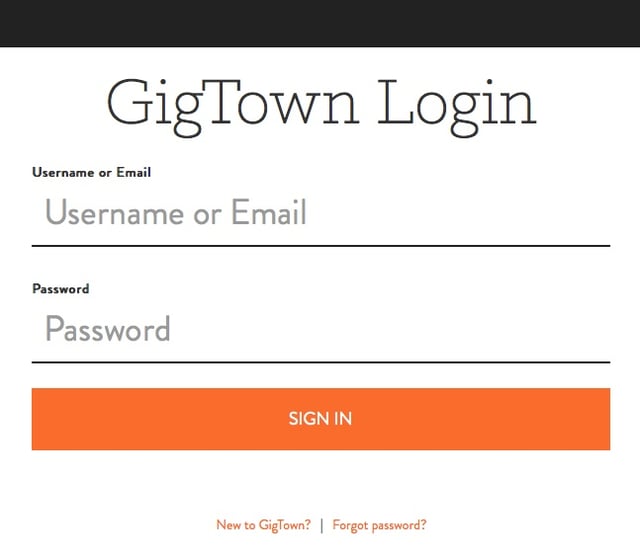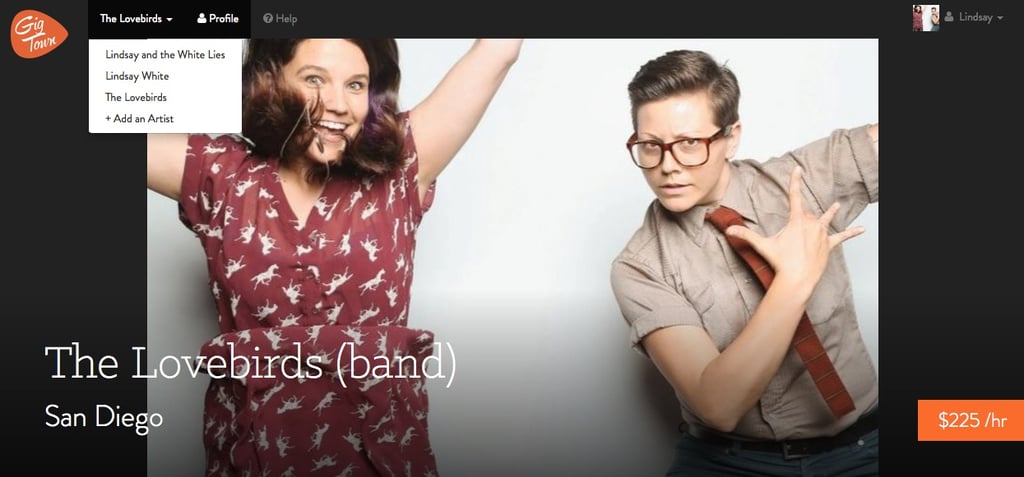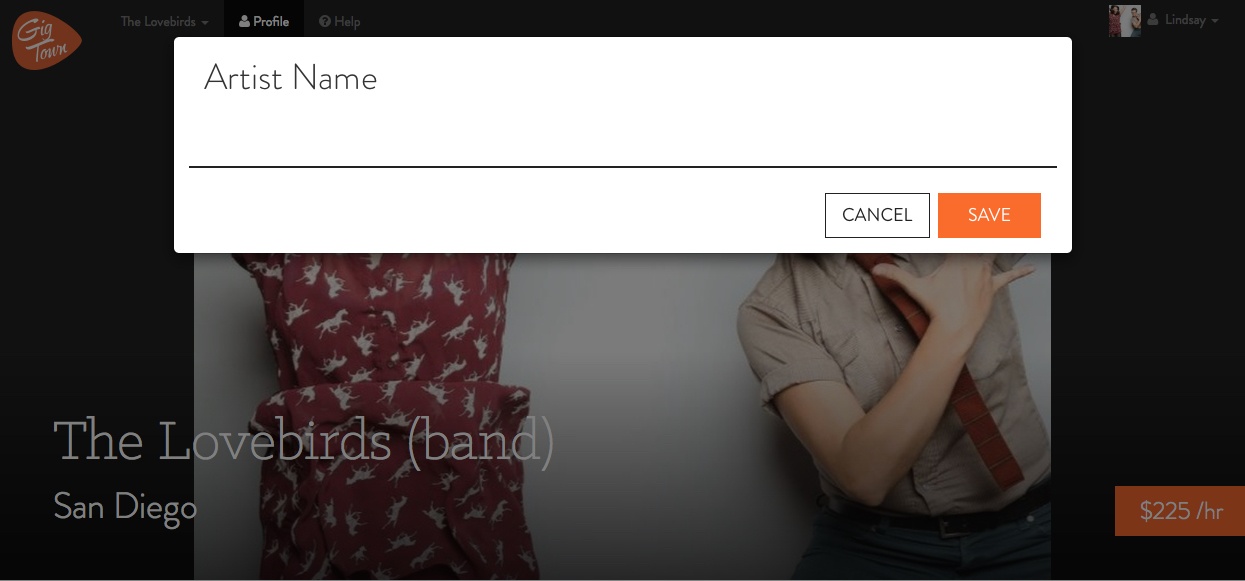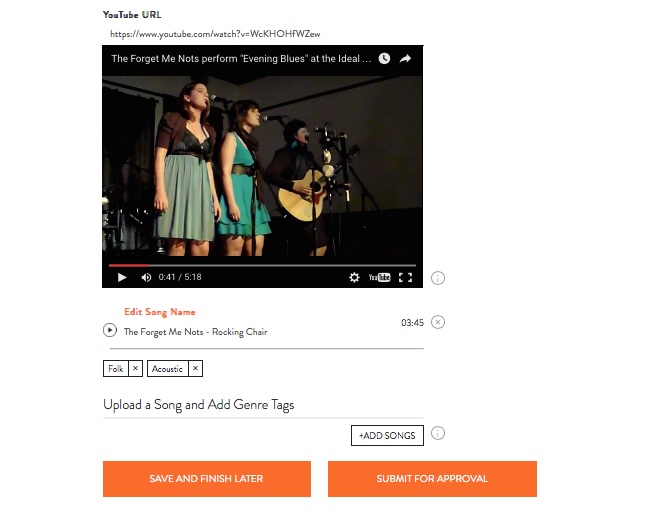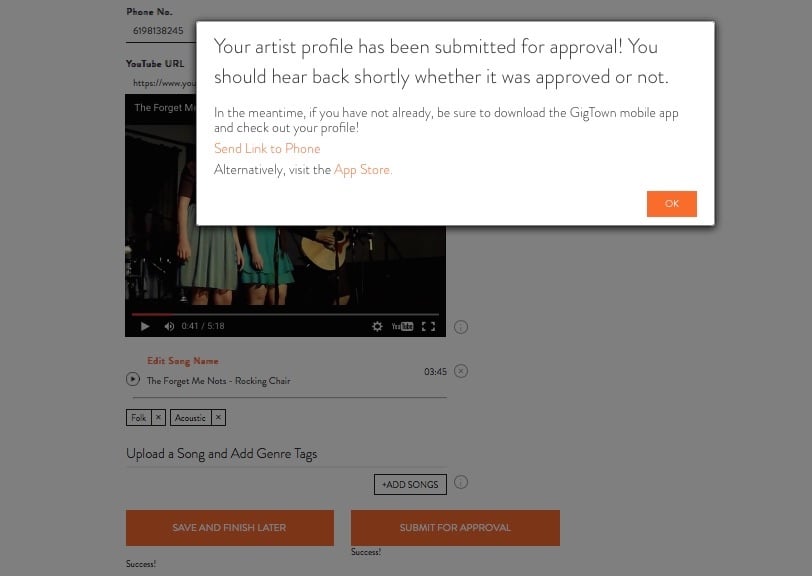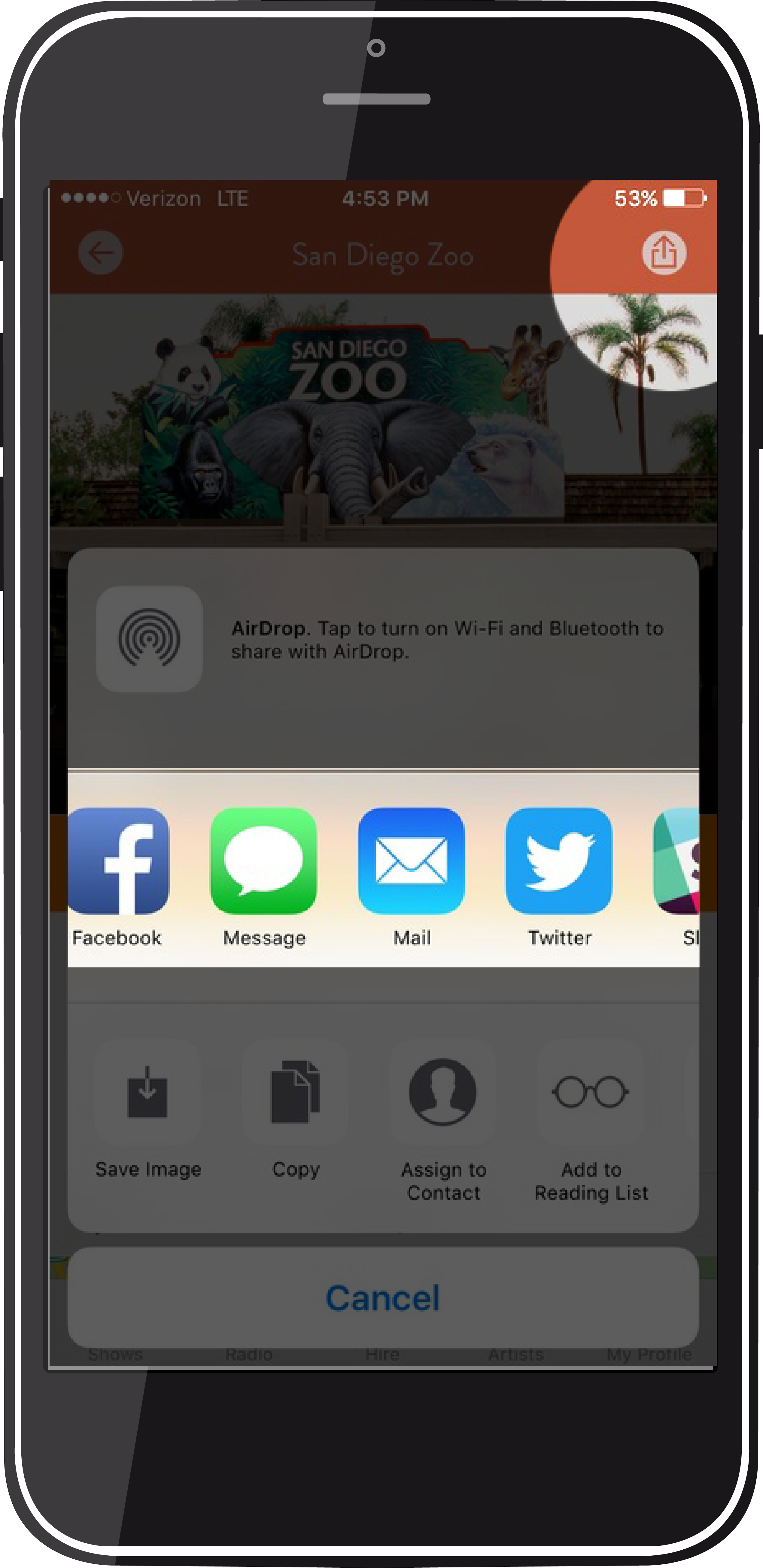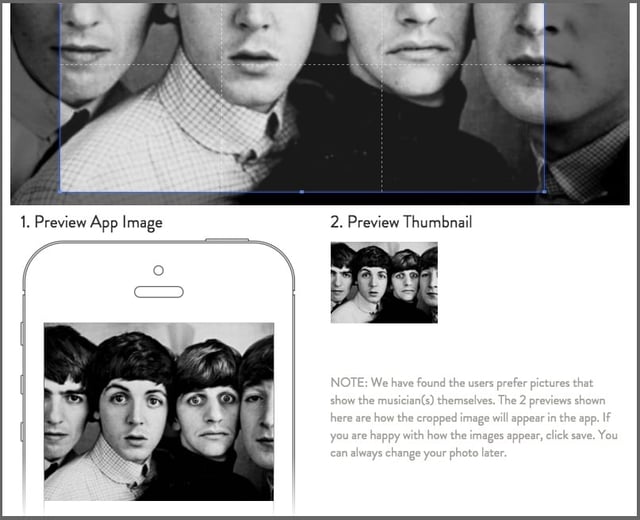We know that working musicians typically offer varying formations and request varying rates depending on the venue or type of gig. For example, you may perform solo for casual coffee shop gigs, as a duo for intimate weddings, as a trio for swanky restaurant shows, or as a 10-piece show band for big corporate events.
On the creative end, you may have several irons in the fire stylistically speaking. GigTown makes it easy to add and manage all your musical projects to one profile, which can help increase your visibility across venues, genres, and budgets. So here is a quick guide to adding your artist profiles, from the GigTown app and from your desktop.
How to add additional artist profiles via the app: (for Desktop instructions, click here!)
1. LOGIN
Open the app and Sign In to your account.
2. ADD AN ARTIST
After signing in, you will land on your profile screen. Tap the Manager Tab.
This will take you to the Artist Accounts screen. Tap the Plus Sign (+) to add a new artist.
3. ENTER ARTIST INFO
On the Add Artist screen, signify whether the artist is a soloist or a
band, and enter the Name, City, and State for that artist. Tap SAVE to return to the Artist
Accounts Screen.
4. EDIT PROFILE
The newly added artist name will now show up on the Artist Accounts screen.
Tap the artist name, then tap Tap to Edit Profile to manage information for your new artist
profile. NOTE: While you can manage Gig Requests, Shows, Banking, Pricing, etc. via the
GigTown App, some initial profile information (such as song uploads, biography, etc.) will need
to be submitted via Gigtown.com. Click here for help.
5. AWAIT CONFIRMATION
As soon as the new artist page is cleared by our team, you will
receive email confirmation and the profile will appear on our app for all to see.
Hope this helps! Always feel free to contact us if you have any questions at help@gigtown.com.
How to add additional artist profiles via your desktop computer:
Working musicians typically offer varying formations and request varying rates depending on
the venue or type of gig. For example, you may perform solo for casual coffee shop gigs, as a
duo for intimate weddings, as a trio for swanky restaurant shows, or as a 10-piece show band
for big corporate events. On the creative end, you may have several irons in the fire stylistically
speaking. GigTown makes it easy to add all your musical projects to one profile, which can help
increase your visibility across venues, genres, and budgets.
1. LOGIN
Go to the Login Page and Sign In to your account.
2. Add an artist
After signing in, you will land on your profile page. In the upper left hand corner, click on your band’s name. A drop-down menu will appear. Click on +Add an Artist.
3. Enter a name
A pop-up menu will appear. Enter the name of your additional
band/project here, then click save.
4. Edit your profile
You will land on the newly created page for the artist you just added.
Here, you can enter details like city, state, artist type, information, phone number, hourly rate
and more. Make sure to upload a photo and add songs and genre tags so potential talent
buyers can see and hear what you’re all about!
5. SAVE OR SUBMIT
You can update information at your own pace, clicking SAVE AND FINISH
LATER as you go. Once you are ready to submit, click SUBMIT FOR APPROVAL.